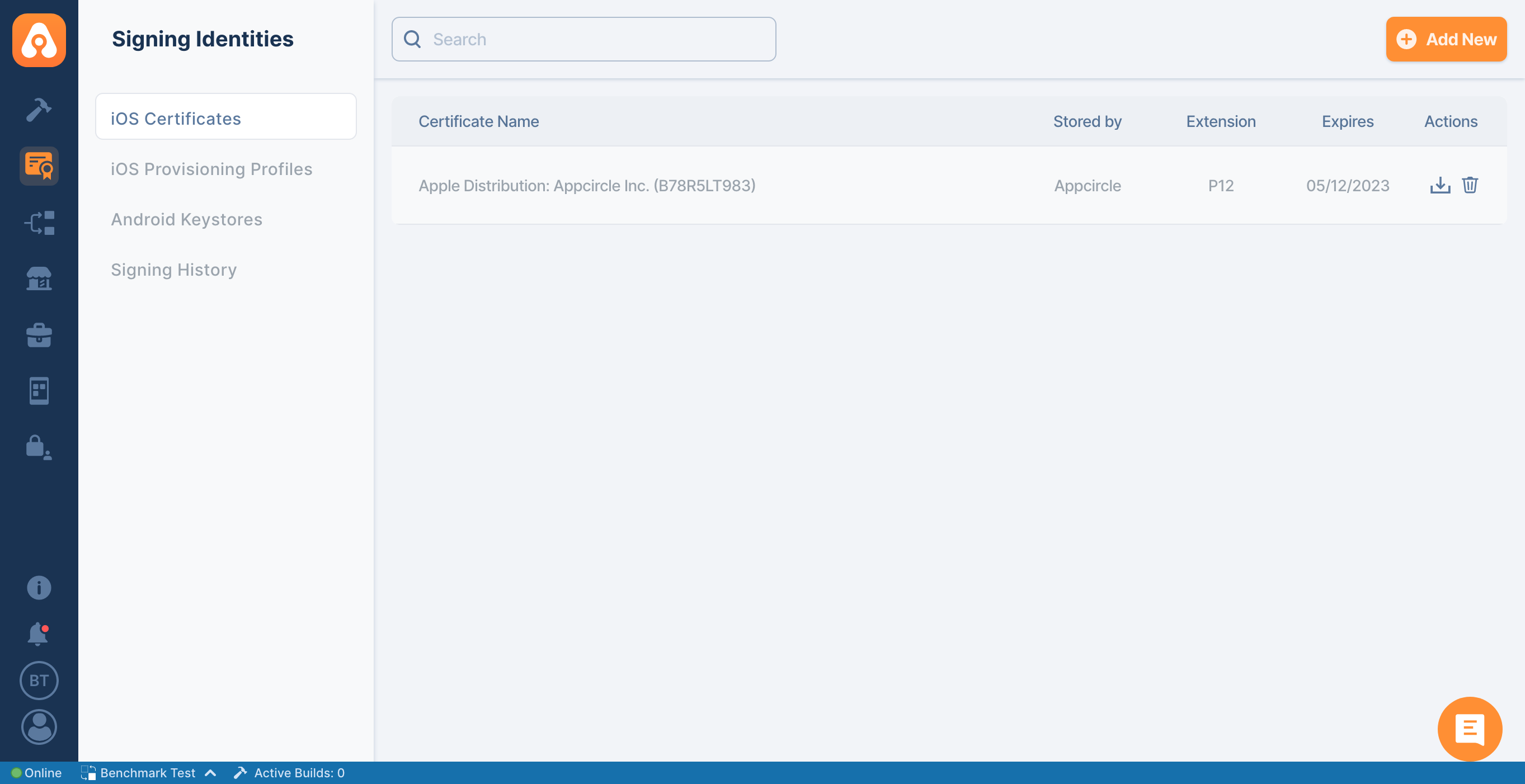Apple Certificates Overview
Certificate files can be in .p12 file format as a private-public key pair. There are 2 main types of iOS certificates:
1. Apple Development: Used for development and testing.
The development certificates allow deploying apps to the developer devices (connected physically for testing and debugging) during the actual development process on Xcode.
The common practice is to generate this certificate automatically on Xcode, although manual generation is also available. Binaries built with a development certificate cannot be distributed.
2. Apple Distribution: Used for submitting applications to the App Store, or for Ad Hoc and Enterprise distribution. (Refer to the provisioning profiles section for the differences between these distribution types.)
In most cases, you will be using a distribution certificate with the combination of a provisioning profile to build and distribute apps in Appcircle.
There is a one-to-many relationship between certificates and provisioning profiles, so you may have multiple provisioning profiles associated with a single certificate.
For app builds, signing identities are not mandatory. For example, you can use unsigned apps to run on the simulator or on third-party platforms that resign your app, such as AWS Device Farm.
However, unsigned binaries cannot be installed on actual devices; therefore they cannot be used in the Appcircle Testing Distribution.
You can obtain your developer certificates and provisioning profiles from the Apple Developer Portal:

Using Appcircle Signing Identity module for Apple Certificates
Generate or Upload Apple Certificates
To generate or upload your Apple Certificate, select Apple Certificates from the signing module.
All types of Apple certificates are supported, including development, ad hoc, in-house, or App Store distribution.
Click on "Add New" button to upload or create your Apple Certificate.
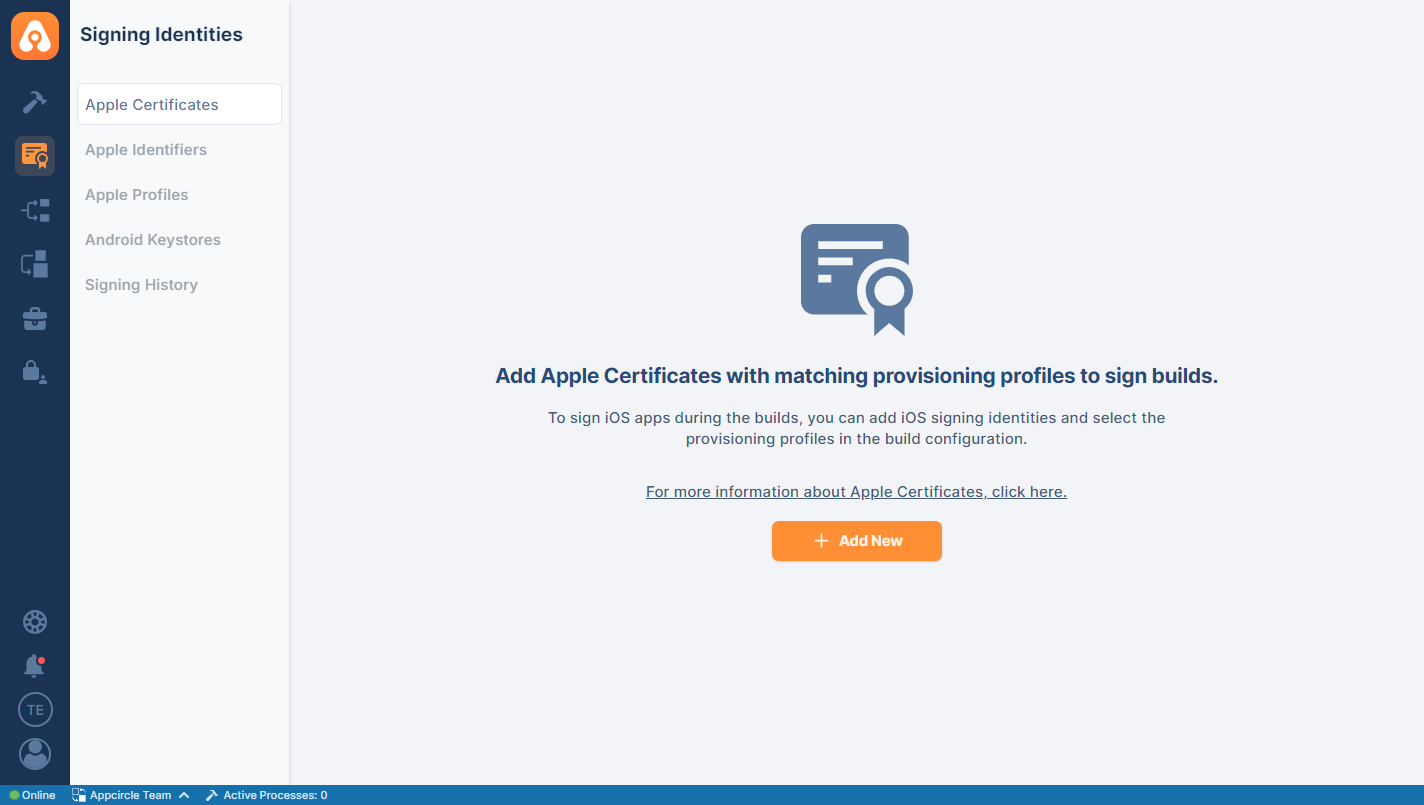
You can either upload your readily available certificate bundle (P12) along with the bundle password or create a certificate signing request (CSR) to generate a new certificate from the Apple Developer portal and then upload the certificate (CER) to create a certificate bundle (P12). No Mac device is needed.
Creating P12 File Without Mac
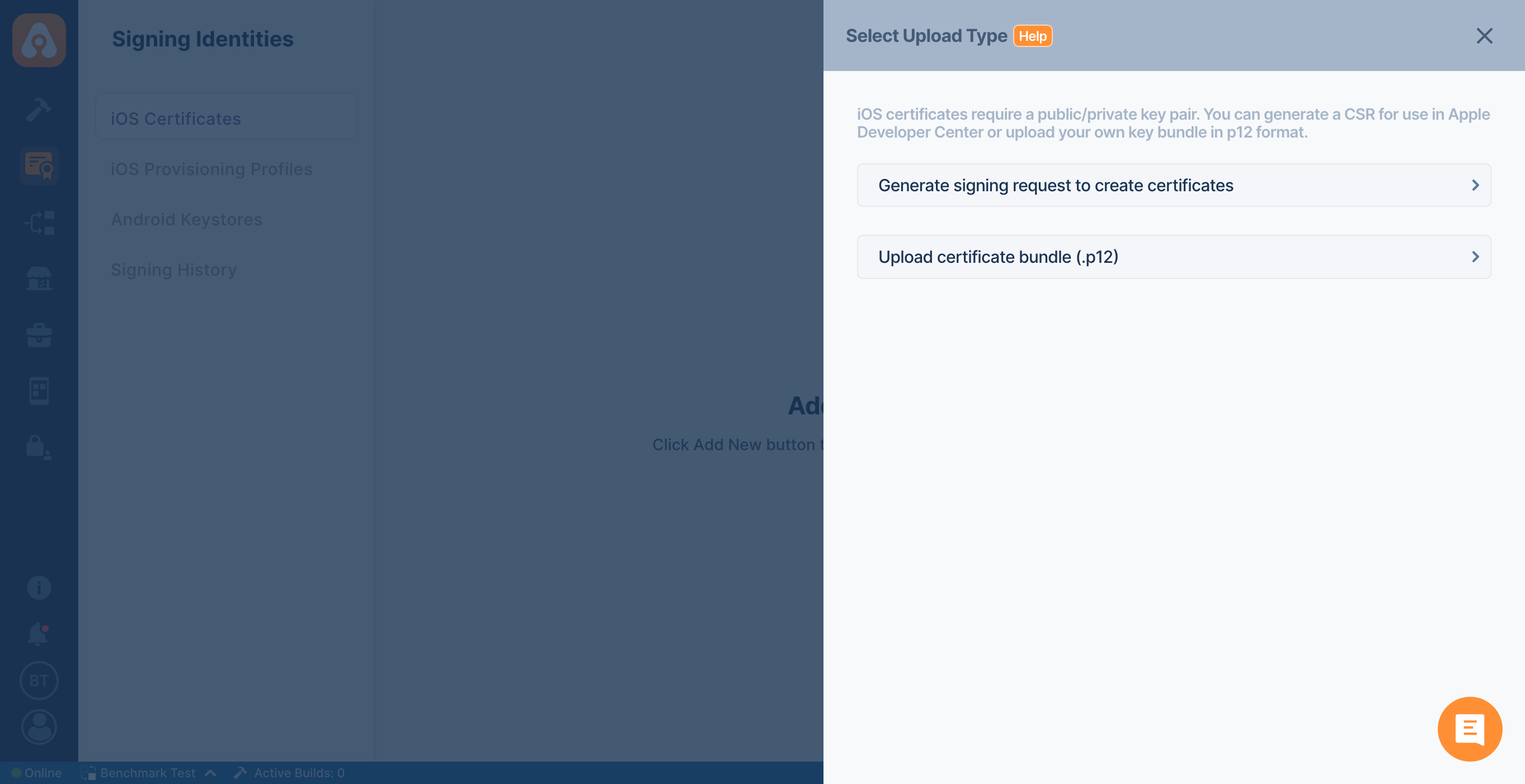
To generate your iOS certificates, simply fill in your details and Appcircle will provide a CSR (certificate signing request) which you can use on Apple Developer Portal to generate your signing certificate.
- Create a CSR File
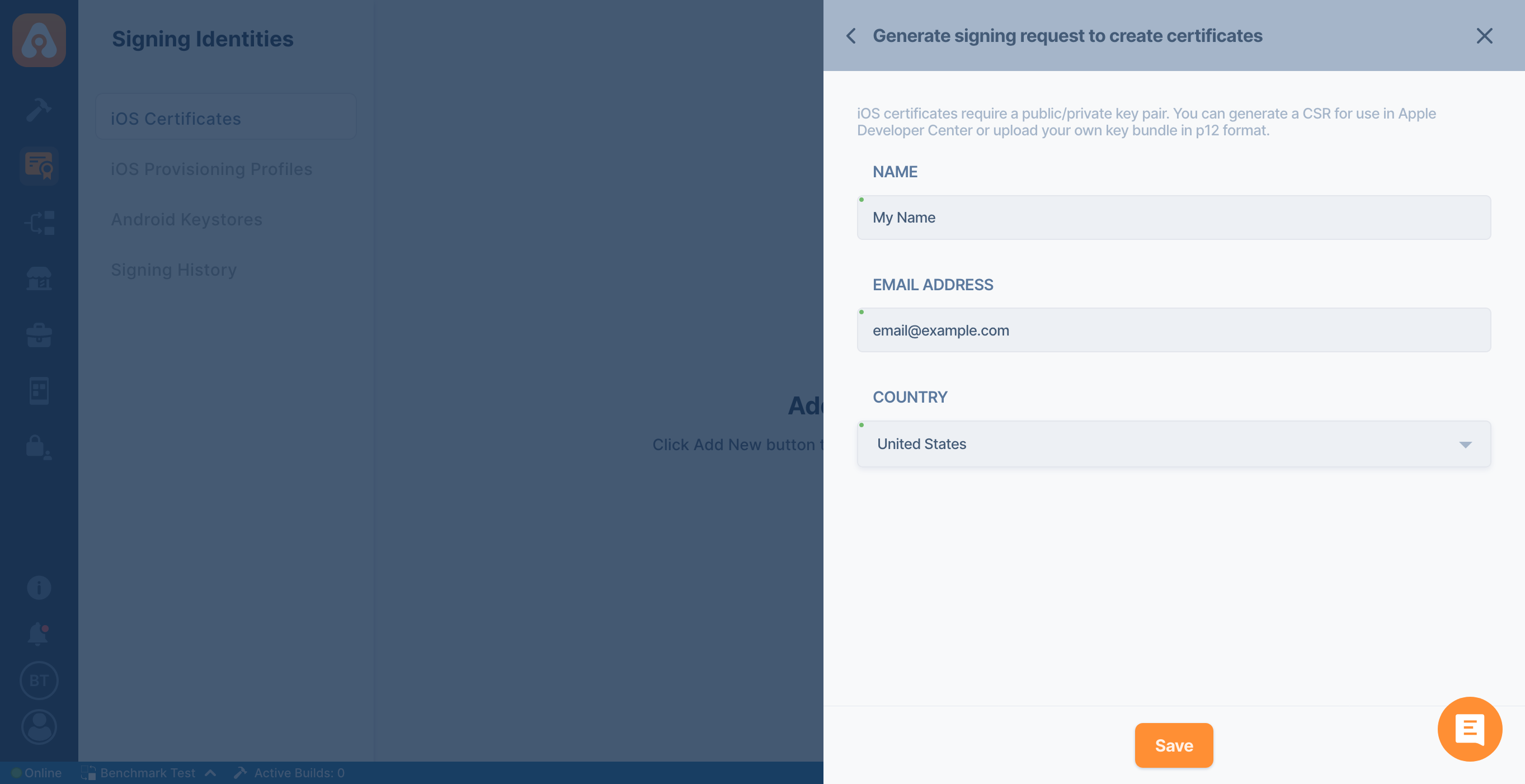
-
Download your CSR file
-
Go to the Apple Developer Portal and select "Certificates, IDs & Profiles" from the left menu, then click on "Certificates."
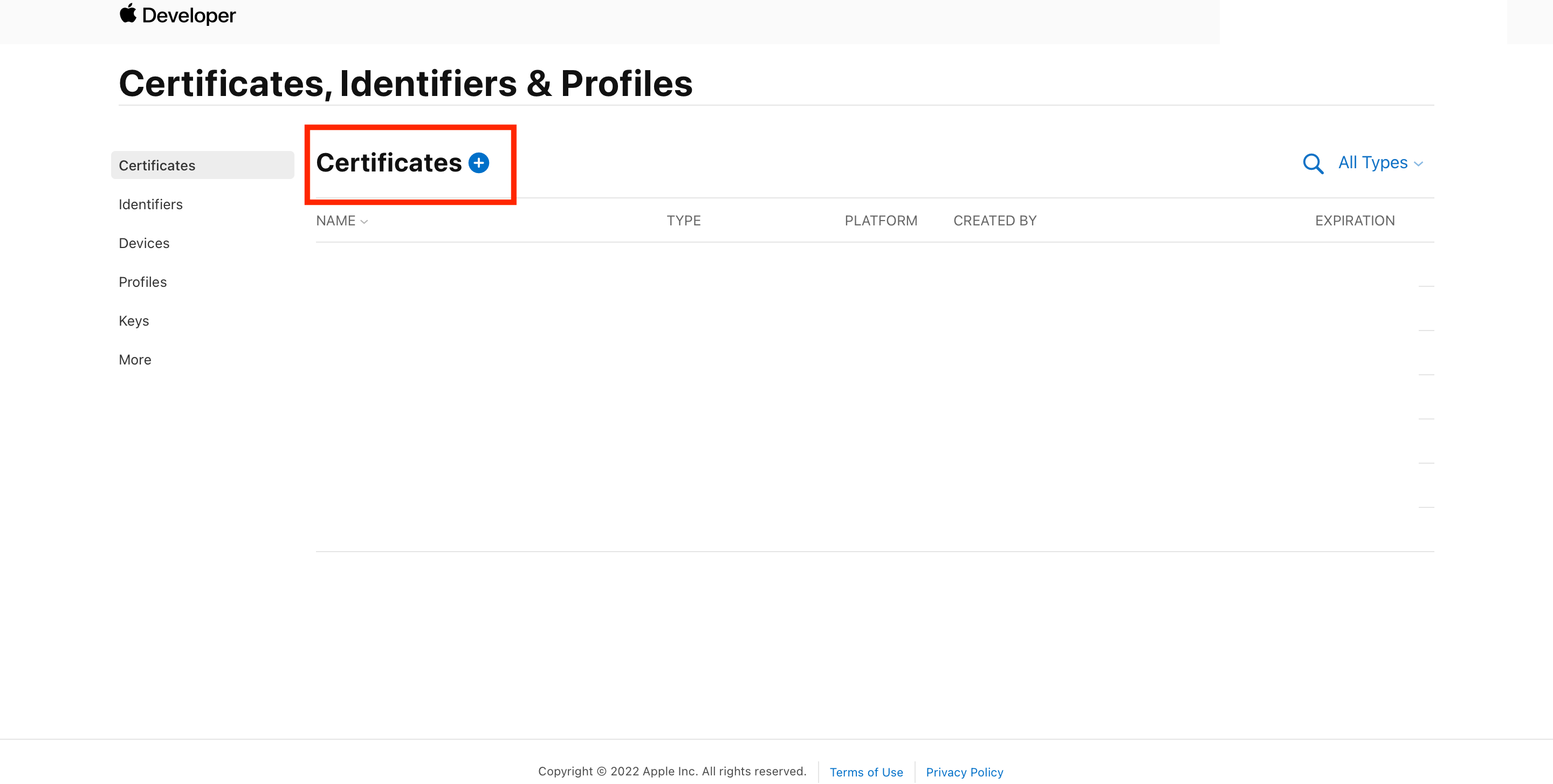
-
Select the type of certificate you want to create. If you want to distribute to TestFlight, Ad-hoc or AppStore, you should select Apple Distribution. If you're creating a certificate for local development environment, you should select Apple Development.
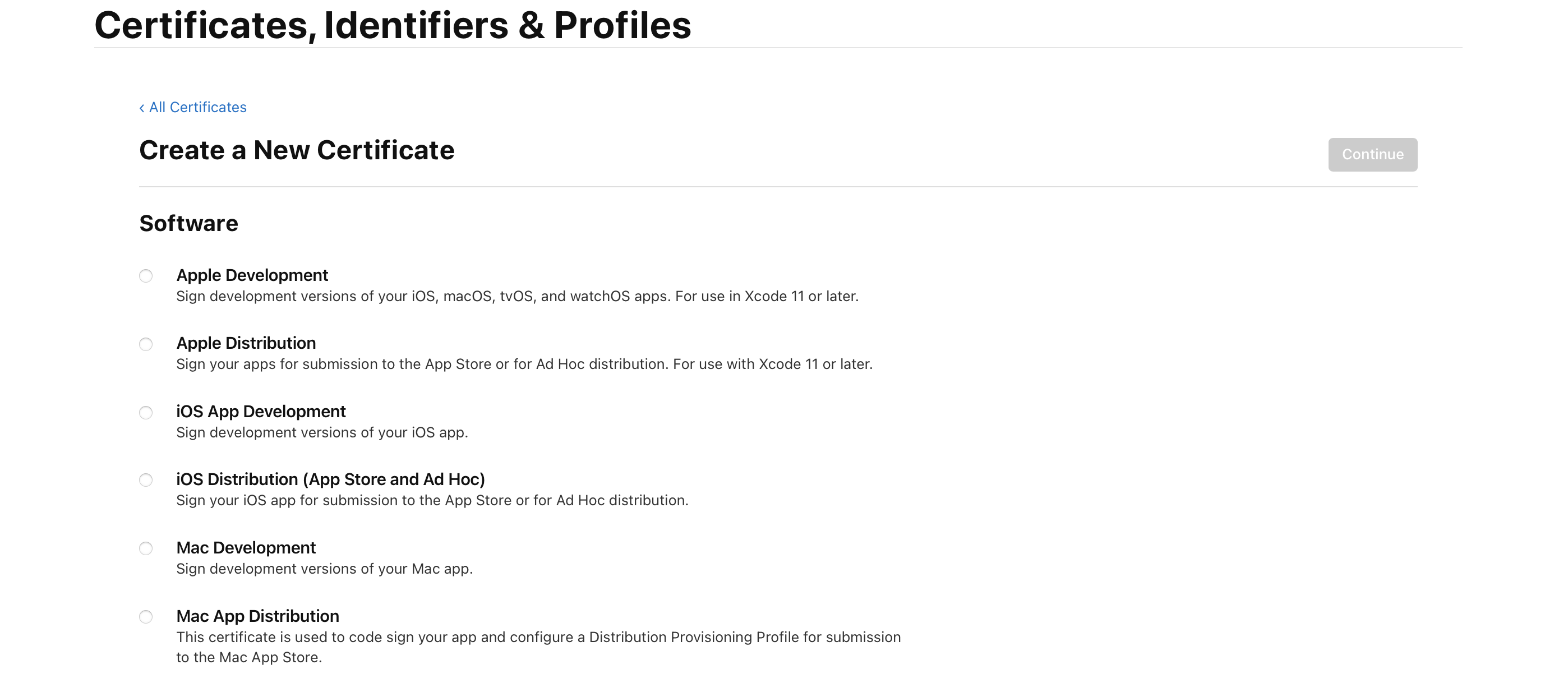
- Upload the CSR file you have created on Appcircle
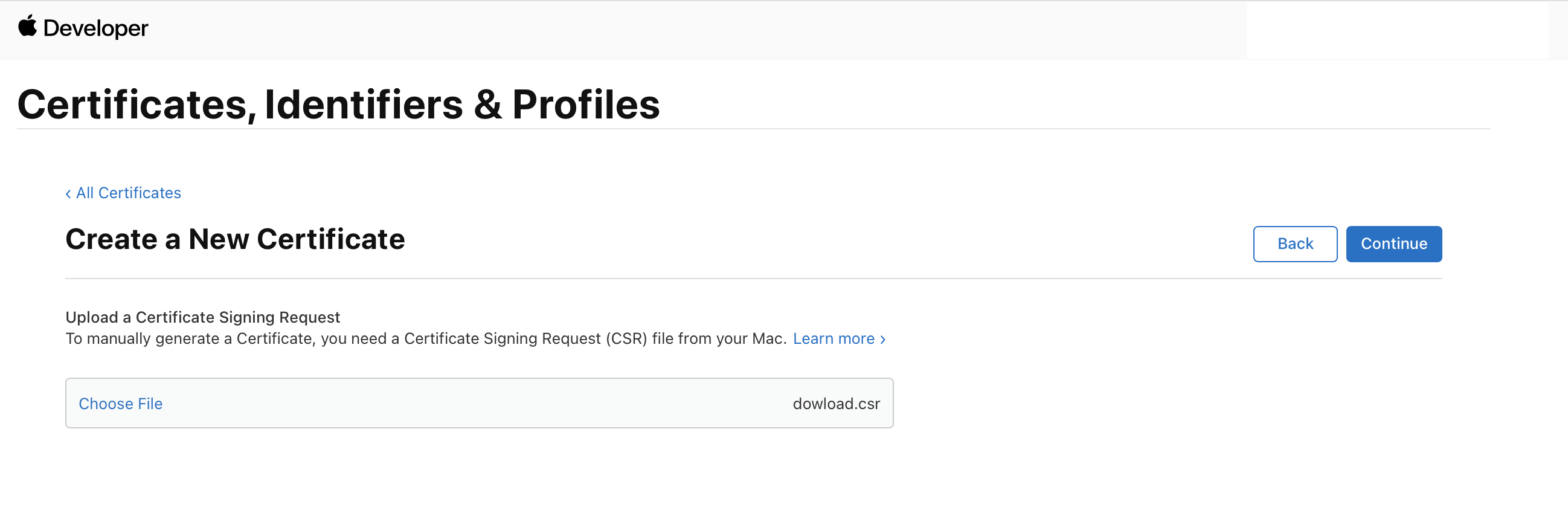
-
Download your generated CER file from the Apple Developer portal
-
Upload the CER file to the signing identities module by clicking on the upload button next to the CSR file.
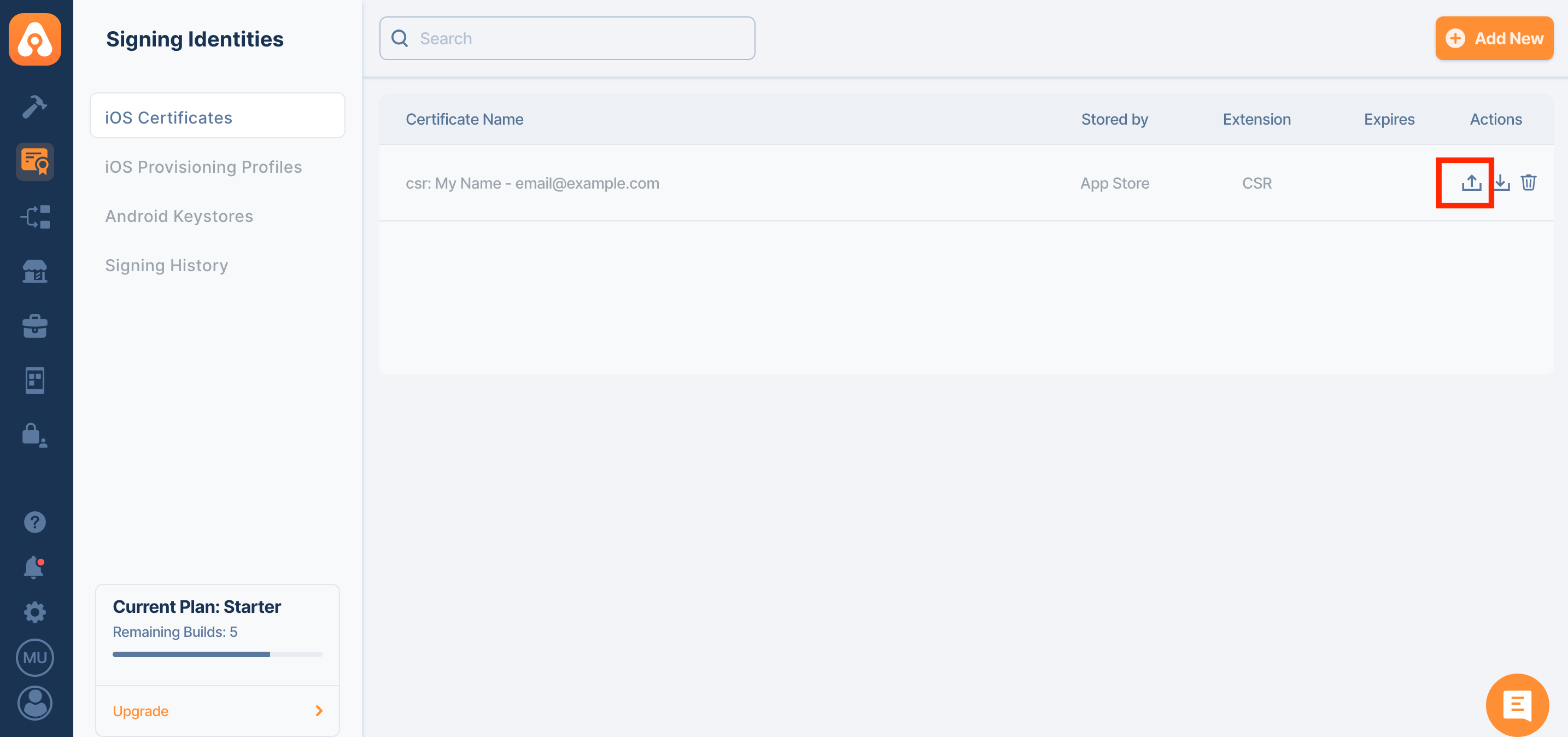
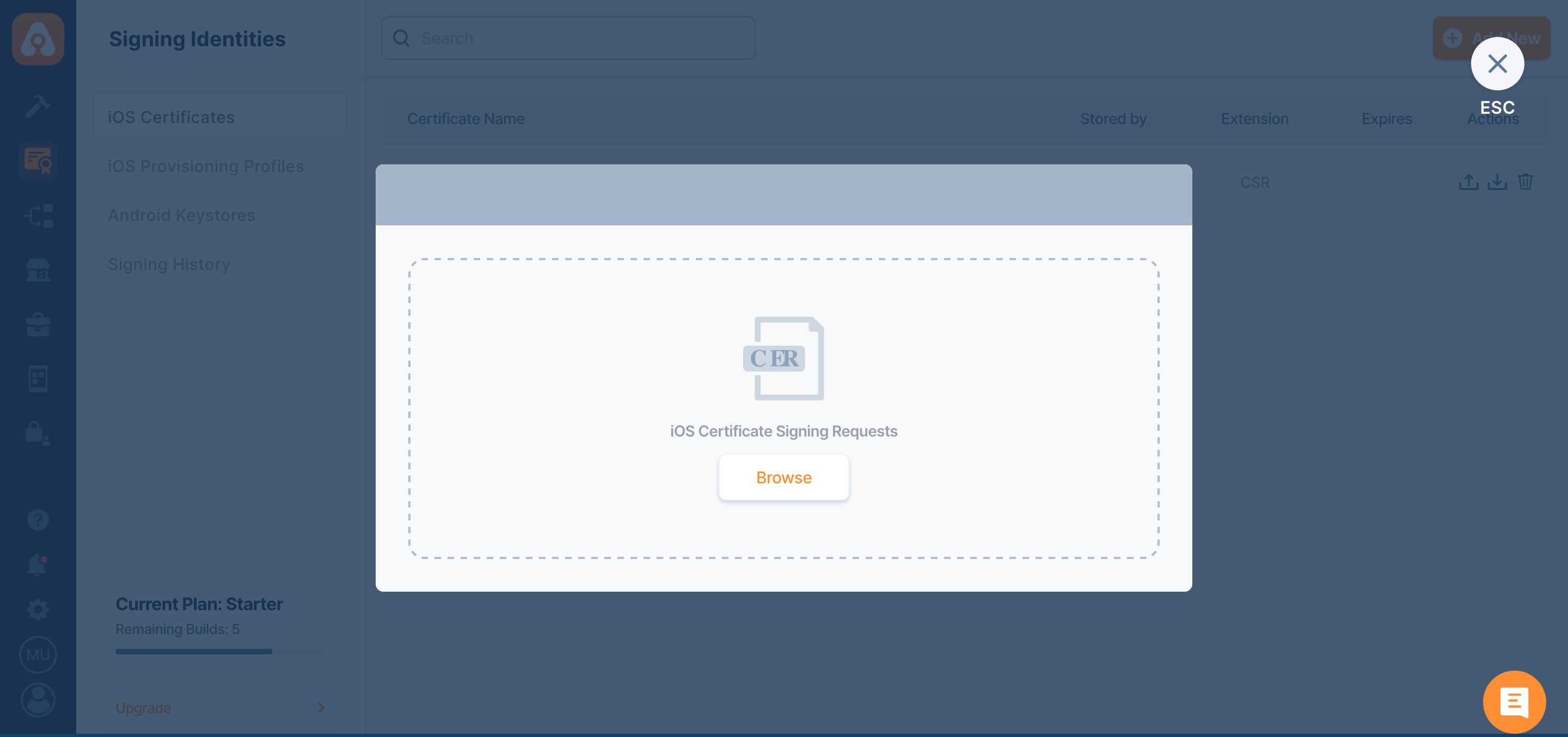
- Your CSR will now be converted to a P12 file as an iOS signing certificate. (Please note that the P12 file comes with an empty password.)
Uploading P12 Certificate
To upload your Apple Certificate, select "Upload Certificate Bundle (.p12)" button and upload your pre-obtained Apple Certificate file.
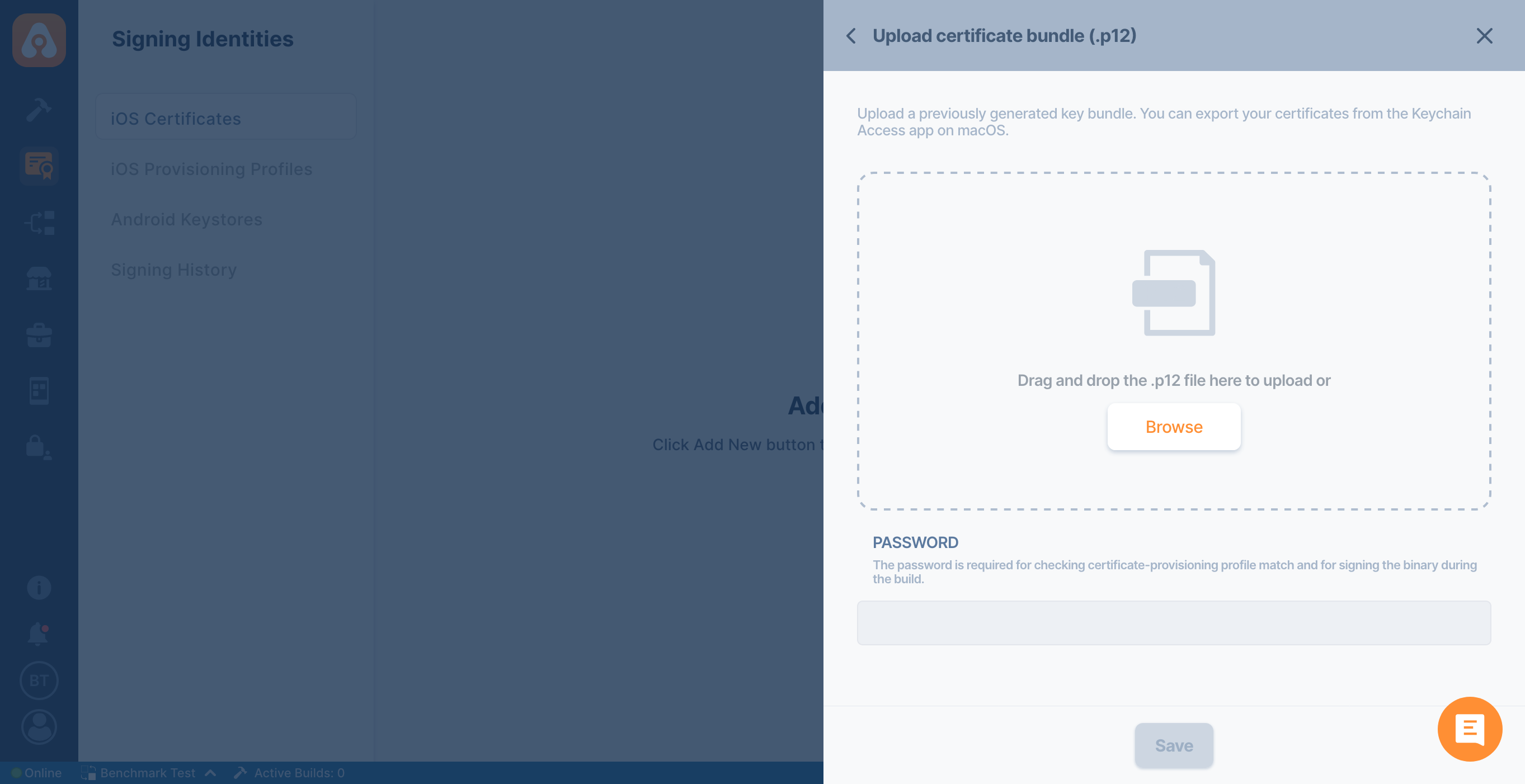
You can see a list of your created or uploaded certificates. Each certificate will display the certificate name, certificate type (development, ad-hoc, in-house, or app store distribution) along with expiration dates.
If your password contains special characters such as $ and #, your workflow may fail with MAC verification failed during PKCS12 import message. If you receive such an error, please export your P12 file by removing that symbol.